3 minutes
Setting up a Grafana Kiosk on a Raspberry Pi with Ansible
I was bored, I had a spare TV screen and a Raspberry Pi 3. I also love watching colorful charts on Grafana 📈
As I’m currently learning about Ansible, I decided to write a playbook that sets up a Headless Raspberry Pi in Grafana Kiosk mode.
This quick guide shows you how to create a Kiosk of your own.
You’ll need:
- A Raspberry Pi with an empty SD card
- Ansible on your local machine
- A display or TV to connect to your Raspberry
- A Grafana instance that is reachable by the Raspberry
Installing the OS
I used the GUI rpi-imager to bootstrap my SD card with Raspberry Pi OS Lite (32bit) for my Raspberry. I think it’s quick and easy and offers you some distro options to choose from.
You can get the tool from the AUR if you’re using Arch:
yay -S rpi-imager
Here’s a screenshot of the GUI (select an image, select SD card, write!):
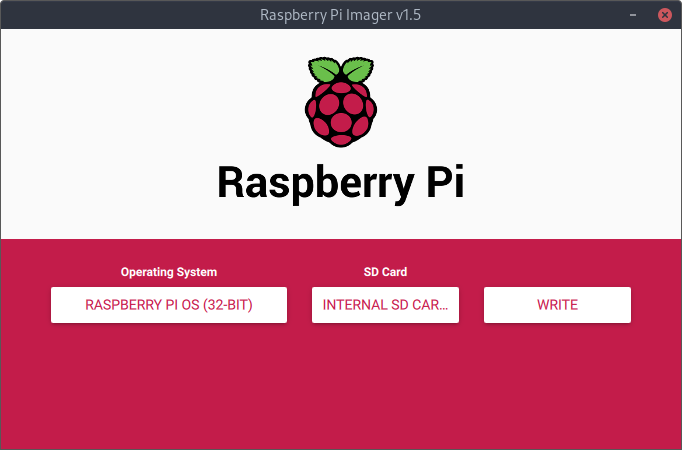
To make the raspberry auto-connect to your WiFi on boot, create a new file wpa_supplicant.conf inside the boot
directory of your flashed SD card with the following contents.
ctrl_interface=DIR=/var/run/wpa_supplicant GROUP=netdev
update_config=1
country=<Insert 2 letter ISO 3166-1 country code here>
network={
ssid="<Name of your wireless LAN>"
psk="<Password for your wireless LAN>"
}
To enable remote access over ssh after boot, create an empty file called ssh inside the boot directory as well.
Installing grafana-kiosk
grafana-kiosk is a simple wrapper script that starts a fullscreen Chrome session and opens a configured Grafana URL with optional authentication. This Grafana URL usually points to a Grafana Playlist which switches between different Grafana dashboards.
I wrote a simple Ansible role to set up Headless Raspberry Pi Grafana Kiosks ™️.
Ansible Playbook
Here’s my personal Ansible playbook.
It assumes that you have a fresh Raspberry with no graphical environment. Like what we’ve set up during “Installing the OS”.
The playbook will install and configure the following things to autostart on boot:
- openbox
- chromium
- grafana-kiosk
To get started on your own RPI, you can fork my repo and apply at least the following changes:
roles/ssh-keys/tasks/main.yml
This role contains tasks to disable password login via ssh and upload ssh keys to the RPI. You can either get rid of this if you don’t need it or provide your own ssh keys:
# roles/ssh-keys/tasks/main.yml
---
- name: Deploy SSH Key
ansible.posix.authorized_key:
user: pi
state: present
key: <URL-OR-FILE-TO-YOUR-SSH-KEYS>
validate_certs: False
notify:
- Restart sshd
- name: Disable Password Authentication
lineinfile:
dest: /etc/ssh/sshd_config
regexp: '^PasswordAuthentication'
line: "PasswordAuthentication no"
state: present
backup: yes
notify:
- Restart sshd
hosts.yaml
Provide the IP of your RPI in the hosts.yaml:
# hosts.yaml
grafana_kiosk:
hosts:
grafana_kiosk_rpi_tv:
ansible_host: "<YOUR-RASPBERRY-IP-HERE>"
all:
children:
grafana_kiosk:
files/my-grafana-kiosk-config.yaml
Provide a configuration for the grafana-kiosk utility script, this is where you specify the path to the Grafana instance and Playlist ID that you want to display on your kiosk:
# my-grafana-kiosk-config.yaml
general:
kiosk-mode: full
autofit: true
lxde: false
target:
login-method: local
username: pi-grafana-kiosk
password: pi-grafana-kiosk-password
playlist: true
URL: https://<YOUR-GRAFANA-HOST-HERE>/playlists/play/<YOUR-GRAFANA-PLAYLIST-ID>?kiosk&autofitpanels
ignore-certificate-errors: false
⏯ Run the playbook in the repo directory
ansible-galaxy install -r requirements.yaml
ansible-playbook install-grafana-kiosk -i hosts.yaml --ask-pass
You’ll need to connecto the RPI to a screen and reboot it. If all went well, you should be greeted with your Grafana Playlist after booting.
If there are still issues with my Ansible voodoo, feel free to create a PR on Github 😸
grafana kiosk raspberry pi ansible
556 Words
2021-02-26 00:00 +0000 (Last updated: 2021-02-26 07:20 +0000)
db92366 @ 2021-02-26